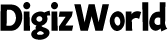Turning off your Android phone might seem like a basic task, but doing it correctly and regularly can help maintain your device’s health and performance. Whether you’re new to Android or just looking for the most efficient ways to power down your phone, this guide provides detailed steps and tips. We’ll explore why turning off your phone is essential, outline various methods, and offer additional advice on maintaining your phone’s overall performance.

Why Should You Turn Off Your Android Phone Regularly?
Turning off your Android phone regularly offers several benefits, ranging from improved performance to extended battery life. Here’s why you should consider powering down your device occasionally:
Improve Performance and Responsiveness: Regularly powering down your phone helps clear temporary files, refresh system processes, and reduce the likelihood of software glitches. This can significantly improve your device’s speed and responsiveness, especially if it’s been running continuously for long periods.
Manage Memory Usage: Your phone’s RAM can become cluttered with background apps and processes over time. Restarting or turning off your device periodically clears the RAM, helping your phone run more efficiently and preventing slowdowns.
Extend Battery Life: Constantly running apps and background processes can strain your phone’s battery. Turning off your device occasionally helps conserve battery health by giving it a break from continuous usage, ultimately extending the overall lifespan of your battery.
Resolve Minor Software Issues: If you experience minor glitches, such as unresponsive apps, connectivity problems, or freezing screens, a simple restart can often resolve these issues. Turning off your phone regularly can prevent these problems from becoming persistent annoyances.
Enhance Security and Privacy: Turning off your phone periodically can be a simple security measure. Restarting your device resets temporary security vulnerabilities and can also help clear any lingering malware or bugs that may have infiltrated your system.
How to Turn Off an Android Phone: Step-by-Step Guide

There are multiple ways to turn off an Android phone, depending on the device model and software version. Here are three common methods to shut down your phone effectively:
Method 1: Using the Power Button
The most straightforward way to turn off your Android phone is by using the power button.
Step 1: Press and hold the Power button on the side of your device.
Step 2: A menu will appear with options like Power Off, Restart, and sometimes Emergency Mode.
Step 3: Tap Power Off. Confirm if prompted, and your phone will shut down.
Method 2: Turning Off from the Settings Menu
If your power button isn’t working correctly or you prefer an alternative method, you can turn off your phone through the settings menu.
Step 1: Open the Settings app on your phone.
Step 2: Scroll down and select System or General Management, depending on your device.
Step 3: Tap Power Off or Shutdown if the option is available.
Method 3: Forced Shutdown in Case of Unresponsiveness
Sometimes, your phone may become unresponsive, requiring a forced shutdown to resolve the issue.
Step 1: Press and hold the Power and Volume Down buttons simultaneously for about 10-15 seconds.
Step 2: Wait until the screen goes black, indicating the device has powered off.
Step 3: Release the buttons once the phone shuts down completely.
How Often Should You Turn Off Your Android Phone?
The frequency of turning off your Android phone depends on your usage patterns and device performance. Here are some guidelines:
Daily Restart: For heavy users who run many apps, a daily restart helps keep the device running smoothly.
Weekly Shutdown: For moderate users, turning off your phone once a week is sufficient to maintain performance and clear minor bugs.
Occasional Shutdown: If your phone rarely shows issues, powering down once every two weeks or monthly is generally adequate.
Additional Tips for Maintaining Your Android Phone’s Performance
Maintaining your Android phone’s performance goes beyond just turning it off regularly. Here are additional tips to keep your device running efficiently:
Clear Cache Regularly: Clearing cached data from apps can free up storage and improve app performance. You can do this through Settings > Storage > Cache Data.
Update Software: Keeping your Android phone up-to-date with the latest software updates can fix bugs, enhance security, and improve overall functionality.
Manage Apps: Regularly review and uninstall apps you no longer use. Unnecessary apps consume storage and can slow down your device.
Battery Care: Avoid letting your battery drain completely before charging. Keep it between 20-80% for optimal battery health.
Use Battery Saver Mode: Enabling Battery Saver mode during low battery conditions can help extend battery life by limiting background activity.
Conclusion
Turning off your Android phone regularly is a simple yet effective way to maintain its performance, manage memory, and extend battery life. Powering down your device can clear temporary files, reset system processes, and prevent software glitches that slow down your phone over time. By following the outlined methods, such as using the power button, accessing the settings menu, or performing a forced shutdown, you can ensure your phone stays responsive and runs smoothly. Coupled with additional maintenance tips like clearing cache and updating software, these steps will help you get the most out of your Android device, prolong its lifespan, and enhance its overall performance.
FAQs
Can I turn off my phone while charging?
Yes, you can turn off your phone while it is charging. Turning off your device during charging can even speed up the charging process slightly because the phone is not using any power while off.
Will turning off my Android phone delete my data?
No, turning off your Android phone will not delete any of your data. All your files, apps, and settings will remain intact. Powering down is simply a way to refresh the device without affecting stored information.
What should I do if my phone doesn’t turn off?
If your phone doesn’t turn off using the usual methods, try performing a forced shutdown by holding the Power and Volume Down buttons simultaneously for 10-15 seconds. If it still doesn’t respond, consult your phone’s manual or contact customer support for further assistance.