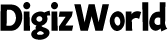Did you know that connecting a smartwatch to your iPhone can unlock a world of convenience and functionality right from your wrist? Whether you’re a fitness enthusiast tracking your daily steps, a busy professional managing notifications, or someone who simply enjoys the seamless integration of technology, knowing how to connect a smartwatch to an iPhone is essential. In this guide, we’ll walk you through everything you need to know, from the initial setup to enhancing your experience, ensuring that you get the most out of your wearable device.

Preparing Your Devices for Pairing
Before diving into the pairing process, let’s make sure your devices are primed for a smooth connection. The first thing you’ll want to do is ensure that both your iPhone and smartwatch are fully charged. There’s nothing more frustrating than getting halfway through the setup only to have one of your devices die on you. A full charge also ensures that the devices have enough power to complete any updates or downloads necessary during the setup.
Next, make sure Bluetooth is enabled on your iPhone. This might seem like a no-brainer, but it’s an easy step to overlook. Simply swipe down from the top-right corner of your iPhone screen to access the Control Center, and make sure the Bluetooth icon is highlighted. This will allow your iPhone to communicate with your smartwatch.
Also, take a moment to update your iPhone to the latest version of iOS. Having the most up-to-date software can prevent potential compatibility issues and streamline the pairing process.
Connecting an Apple Watch to an iPhone
When it comes to pairing an Apple Watch with an iPhone, the process is as seamless as you’d expect from Apple. Here’s how to do it:
1. Turn on your Apple Watch: Press and hold the side button until you see the Apple logo.
2. Place your iPhone near your Apple Watch: A prompt should appear on your iPhone asking if you want to pair with the Apple Watch. Tap “Continue.”
3. Use the Apple Watch App: If the prompt doesn’t appear, open the Apple Watch app on your iPhone, and tap “Start Pairing.”
4. Position your iPhone over the animation: An animation will appear on the watch face. Hold your iPhone over it until the pairing is confirmed.
5. Set up as new or restore from backup: Choose whether you want to set up the Apple Watch as new or restore it from a previous backup. Follow the on-screen instructions to complete the setup, including signing in with your Apple ID.
6. Sync your data: Finally, choose the settings you want to sync between your devices. This can include apps, contacts, and preferences.
And just like that, you’re connected! Your Apple Watch is now ready to use, and you can start exploring its features.
Pairing Non-Apple Smartwatches with an iPhone
While the Apple Watch is designed specifically for iPhone, many other smartwatches are also compatible. However, the pairing process might involve a few more steps, especially if you’re using an Android Wear or other non-Apple smartwatch.
1. Download the relevant app: For most Android Wear watches, you’ll need the Wear OS app. Go to the App Store, download, and install the app.
2. Turn on your smartwatch: Make sure your smartwatch is powered on and ready to pair.
3. Enable Bluetooth: Double-check that Bluetooth is enabled on your iPhone.
4. Open the Wear OS app: Follow the instructions to begin pairing. The app will search for available devices. When your smartwatch appears on the list, tap it.
5. Enter pairing code: If prompted, enter the pairing code shown on your smartwatch into the app on your iPhone.
6. Complete the setup: Follow any additional instructions to complete the setup, which might include signing into your Google account or allowing permissions for notifications, location, and calendar access.

Troubleshooting Common Connection Issues
Even with the best-laid plans, sometimes technology just doesn’t cooperate. Here are some common issues you might face when pairing a smartwatch to an iPhone and how to fix them:
Bluetooth Not Detecting the Watch
If your iPhone isn’t detecting your smartwatch, try the following:
– Restart both devices: A simple restart can often resolve connection issues.
– Move closer: Ensure your devices are within a few feet of each other.
– Reset network settings: On your iPhone, go to Settings > General > Reset > Reset Network Settings. Be aware that this will erase all saved Wi-Fi networks.
Pairing Process Stalled
If the pairing process gets stuck:
– Force quit the app: Swipe up to close the pairing app and then reopen it.
– Clear Bluetooth cache: Go to Settings > Bluetooth, find your smartwatch under “My Devices,” and tap “Forget This Device.” Try pairing again.
Compatibility Issues
Sometimes the problem lies in compatibility:
– Check software versions: Ensure both your iPhone and smartwatch are running compatible software versions.
– Update firmware: Some smartwatches may require a firmware update before they can pair with an iPhone.
Tips for Enhancing Your Experience
Once your smartwatch is successfully paired with your iPhone, the fun really begins. Here are some tips to get the most out of your new tech companion:
Customize Your Notifications
One of the primary benefits of a smartwatch is the ability to manage notifications directly from your wrist. Within the respective smartwatch app on your iPhone, take the time to customize which apps send notifications to your watch. This ensures you only get alerts for what matters most to you.
Explore Fitness Tracking Features
Most smartwatches come loaded with fitness tracking features. Whether it’s heart rate monitoring, step counting, or tracking workouts, dive into these features to help you stay on top of your health goals. Many smartwatches also offer detailed analytics through their apps, providing insights into your sleep patterns, calorie burn, and more.
Use Voice Assistants
If your smartwatch supports it, make use of voice assistants like Siri or Google Assistant. They can help you set reminders, send messages, and control smart home devices—all without touching your phone.
Sync Music and Podcasts
Some smartwatches allow you to store music and podcasts directly on the device. This is perfect for those who want to leave their phone behind during a workout or while running errands.
Optimize Battery Life
Smartwatches, while incredibly useful, can drain battery quickly if not managed properly. To optimize battery life:
– Turn off always-on display: If your watch has an always-on display, consider turning it off to save power.
– Limit background apps: Disable any unnecessary apps running in the background.
– Adjust brightness: Lowering the screen brightness can also help conserve battery.
Conclusion
Connecting a smartwatch to your iPhone is more than just a technical task; it’s a gateway to enhancing your daily life through technology. Whether you’re using an Apple Watch or a different brand, knowing how to connect a smartwatch to an iPhone is the first step toward unlocking the full potential of your device. By following the steps outlined in this guide, you can avoid common pitfalls, troubleshoot issues effectively, and fully enjoy the myriad features your smartwatch offers. Now that you’re connected, the only limit is how far you want to go with your new tech companion.
FAQs
Can I use any smartwatch with my iPhone?
Not all smartwatches are compatible with iPhones. While Apple Watches are fully integrated, other brands may have limited features or not pair at all. Always check the compatibility on the manufacturer’s website before purchasing a smartwatch for use with an iPhone.
What should I do if my smartwatch won’t connect to my iPhone?
If your smartwatch won’t connect to your iPhone, first ensure Bluetooth is on and both devices are close together. Try restarting both devices and check that the smartwatch is not paired with another device. Updating both the iPhone’s iOS and the smartwatch’s software can also resolve connection issues.
How do I disconnect my smartwatch from my iPhone?
To disconnect your smartwatch from your iPhone, go to the Bluetooth settings on your iPhone, find the smartwatch in the list of devices, and select “Forget this Device.” This will unpair the watch and stop it from automatically connecting in the future.
Are there specific apps required to connect certain smartwatches to an iPhone?
Yes, some smartwatches require specific apps to connect to an iPhone. For example, Android-based watches often need a companion app like Wear OS by Google to enable full functionality. Always download the recommended app from the App Store for optimal performance and feature access.