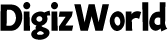Receiving unwanted text messages can be frustrating, especially when dealing with spam, marketing ads, or persistent contacts. Blocking these messages can help you maintain peace of mind and keep your inbox clutter-free. This comprehensive guide will walk you through the various methods on how to block text messages on your Android phone, including using built-in features, third-party apps, and carrier services. Whether you’re new to blocking or looking for enhanced message control, this guide has you covered.
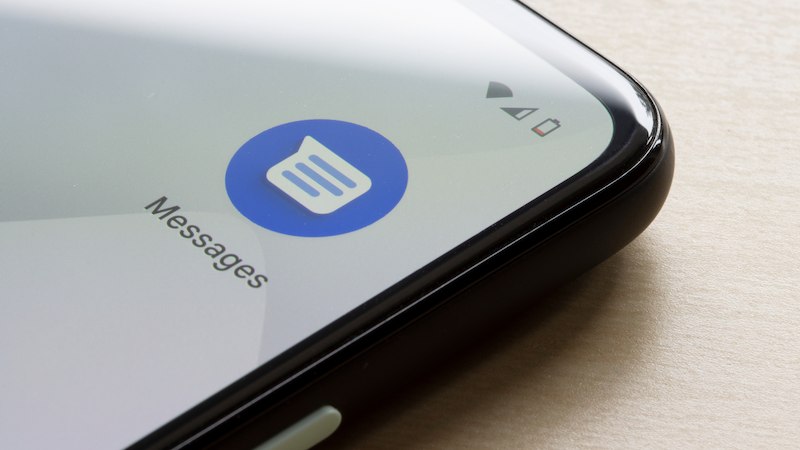
Why Should You Block Text Messages on Your Android Phone?
Blocking text messages on your Android phone can significantly improve your experience by reducing unwanted distractions and enhancing your privacy. Here are some key reasons why you should consider blocking text messages:
How to Block Text Messages Using Built-In Features on Android
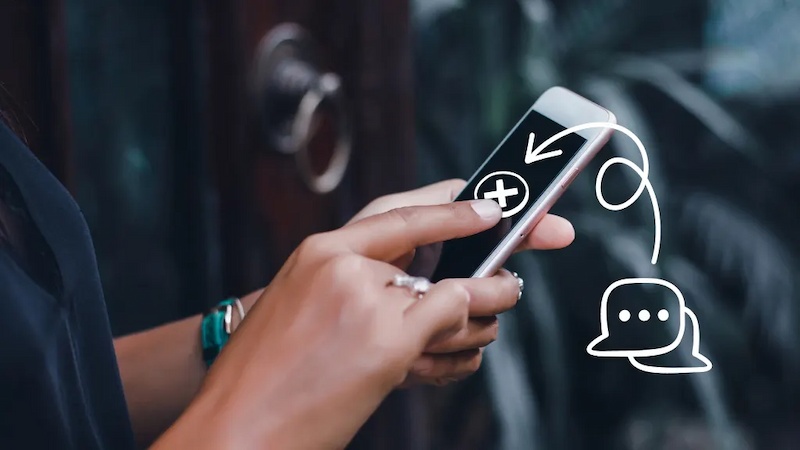
Most Android phones come with built-in features that make blocking text messages quick and straightforward. Here are some methods to block messages directly from your phone’s settings:
Method 1: Blocking Through the Default Messaging App
The default messaging app on Android devices usually includes options to block specific numbers or report spam.
Method 2: Using Do Not Disturb Mode to Silence Messages
While not a direct blocking method, Do Not Disturb (DND) mode can help you silence messages from unknown numbers and contacts without completely blocking them.
Using Third-Party Apps to Block Unwanted Text Messages
Third-party apps provide enhanced blocking features, including spam detection, automatic filtering, and more. These apps offer advanced options for managing unwanted messages that built-in features may not provide.
How to Use Truecaller for Blocking Spam Messages
Truecaller is a popular app known for identifying unknown callers and blocking spam messages.
Setting Up Hiya for Enhanced Message Blocking
Hiya is another powerful app that offers robust message blocking features, focusing on spam detection and personalized blocking options.
Blocking Text Messages Using Carrier Services
Most mobile carriers offer built-in services to block unwanted text messages, providing another layer of protection against spam.
Additional Tips for Managing Unwanted Messages on Android
Beyond blocking, there are additional strategies you can use to minimize unwanted text messages on your Android phone:
Conclusion
Blocking text messages on your Android phone is a powerful tool for maintaining control over your communications and reducing unwanted interruptions. With methods ranging from built-in settings to advanced third-party apps like Truecaller and Hiya, you have multiple options to block spam, protect your privacy, and keep your inbox organized. By leveraging these tools and tips, you can enjoy a clutter-free messaging experience on your Android device.
FAQs
How do I unblock a contact on my Android phone?
To unblock a contact, go to the Messages app, tap the three-dot menu, and select Blocked Contacts or Spam & Blocked. Find the contact you want to unblock, tap on it, and choose Unblock. This will restore the contact’s ability to send you messages.
Can I block text messages without blocking calls?
Yes, you can block text messages without blocking calls. Most messaging apps and third-party apps like Truecaller allow you to block texts independently. You can choose to silence or block messages while still allowing calls from the same contact.
Are third-party apps safe for blocking text messages?
Most reputable third-party apps like Truecaller and Hiya are safe to use for blocking text messages. However, always download apps from trusted sources like the Google Play Store. Review the app’s permissions before installation to ensure your data remains secure.