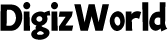Amazon’s Alexa devices are incredibly versatile, offering everything from smart home control to hands-free voice commands. However, while Alexa’s built-in speakers are convenient, they might not always deliver the sound quality you desire. Connecting Alexa to a Bluetooth speaker can significantly enhance your audio experience, whether you’re listening to music, podcasts, or even using it for hands-free calls. This guide will walk you through why you should connect Alexa to a Bluetooth speaker, how to prepare your devices, and the steps you need to take to make the connection. We’ll also cover common troubleshooting issues to ensure a smooth setup.

Why Should You Connect Alexa to a Bluetooth Speaker?
Connecting Alexa to a Bluetooth speaker can offer several benefits that enhance your overall experience.
How Do You Prepare Your Devices for Connection?
Before you connect Alexa to a Bluetooth speaker, it’s important to ensure that both devices are properly prepared for the pairing process.
What Are the Steps to Connect Alexa to a Bluetooth Speaker?
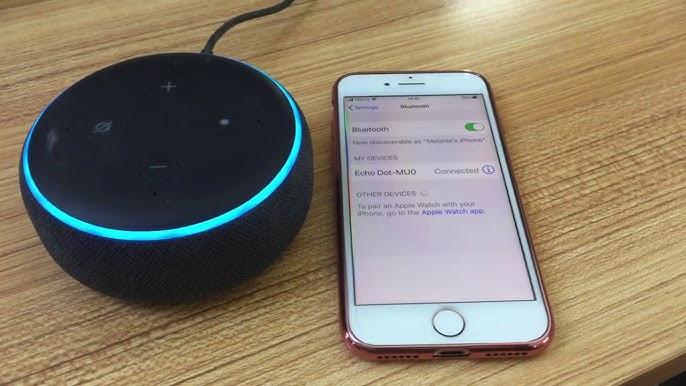
Once your devices are prepared, you can follow these simple steps to connect Alexa to your Bluetooth speaker.
1.Put Your Bluetooth Speaker in Pairing Mode: Start by placing your Bluetooth speaker in pairing mode. This process varies depending on the speaker model, but it usually involves pressing and holding a Bluetooth button until the device’s LED starts flashing, indicating it’s ready to pair.
2.Open the Alexa App: On your smartphone or tablet, open the Alexa app. Ensure you are signed in to the same Amazon account that your Alexa device is registered to.
3.Access Device Settings: In the Alexa app, tap on “Devices” at the bottom of the screen. Then, select “Echo & Alexa” to choose the Alexa device you want to pair with your Bluetooth speaker.
4.Connect a Bluetooth Speaker: Scroll down to the “Bluetooth Devices” section and tap on “Pair a New Device.” Alexa will search for nearby Bluetooth devices.
5.Select Your Bluetooth Speaker: When your Bluetooth speaker appears in the list of available devices, tap on it to initiate the pairing process. Alexa will confirm the connection with a voice prompt, and you’ll see the speaker listed as a connected device in the Alexa app.
6.Test the Connection: Play some music or ask Alexa a question to ensure that the audio is playing through the Bluetooth speaker. Adjust the volume on both Alexa and the speaker as needed.
7.Automatic Reconnection: Once paired, Alexa will remember your Bluetooth speaker and automatically reconnect to it whenever the speaker is turned on and within range.
How Can You Troubleshoot Common Connection Issues?
Sometimes, the connection process might not go as smoothly as planned. Here are some common issues and how to troubleshoot them.
Conclusion
Connecting Alexa to a Bluetooth speaker can greatly enhance your audio experience, offering improved sound quality, better volume control, and increased portability. By following the steps outlined in this guide, you can easily pair your Alexa device with a Bluetooth speaker and enjoy a richer, more immersive sound. Should you encounter any issues, the troubleshooting tips provided will help you resolve them quickly. Whether you’re listening to music, asking Alexa questions, or controlling your smart home devices, a Bluetooth speaker can take your Alexa experience to the next level.
FAQs
Can Alexa connect to multiple Bluetooth speakers at once?
No, Alexa can only connect to one Bluetooth speaker at a time. However, you can switch between different speakers by disconnecting from one and pairing with another through the Alexa app.
Why does my Alexa keep disconnecting from my Bluetooth speaker?
Frequent disconnections can be caused by interference from other wireless devices, low battery levels on the speaker, or distance between the devices. Try reducing interference, keeping the devices close, and ensuring the speaker is fully charged.
How do I reset the Bluetooth connection between Alexa and my speaker?
To reset the Bluetooth connection, open the Alexa app, go to “Devices,” select your Alexa device, and then tap “Forget Device” under the Bluetooth section. Then, put your speaker in pairing mode and reconnect it by following the steps outlined in this guide.