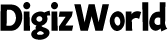Did you know that over 1.2 billion people are expected to use wearable devices by 2024? As our wrists increasingly double as mini-computers, knowing how to set up a smartwatch correctly has never been more crucial. Whether you’re a tech enthusiast or a newbie, getting your smartwatch up and running smoothly can save you time and enhance your experience. The good news? The setup process is remarkably similar across most brands and operating systems, making it easier to master. Let’s dive into this straightforward yet vital task that opens the door to a world of convenience and connectivity.

What You Need Before Starting
Before we get into the nitty-gritty of how to set up a smartwatch, it’s essential to have everything you need within arm’s reach. A smooth setup process hinges on a few key prerequisites:
1. Compatible Smartphone: Ensure that your smartphone is compatible with the smartwatch. Most smartwatches work with both Android and iOS devices, but some, like the Apple Watch, are exclusive to their respective ecosystems.
2. Bluetooth Connectivity: Your smartphone and smartwatch will need to connect via Bluetooth, so make sure Bluetooth is enabled on your phone.
3. Smartwatch App: Download the official app associated with your smartwatch. This app will guide you through the pairing process and give you access to a variety of customization options.
4. WiFi Access: Some smartwatches require an internet connection to download updates or sync with your phone. Ensure that you have a stable WiFi connection.
5. Fully Charged Devices: Both your smartphone and smartwatch should be fully charged or plugged in. The last thing you want is for either device to power down in the middle of the setup.
6. Patience and Time: Setting up a smartwatch isn’t rocket science, but it does require a bit of time and attention. Make sure you’re not in a rush so you can go through the steps carefully.
Initial Setup and Pairing
Now that you’ve gathered all the essentials, it’s time to move on to the actual setup. How to set up a smartwatch begins with turning on the device and pairing it with your smartphone.
Powering On the Smartwatch
Most smartwatches will have a power button located on the side of the device. Press and hold this button until the watch vibrates or you see the brand logo appear on the screen. This indicates that your smartwatch is powering up.
Installing the Smartwatch App
Next, grab your smartphone and head over to the App Store (iOS) or Google Play Store (Android). Search for the smartwatch’s official app, which is usually named after the brand (like “Samsung Galaxy Wearable” or “Fitbit”). Once you’ve found the app, download and install it on your phone.
Pairing Your Smartwatch with Your Smartphone
Once the app is installed, open it and follow the on-screen instructions. You’ll be prompted to enable Bluetooth on your phone if you haven’t done so already. The app will then search for nearby devices. When your smartwatch appears on the list, select it.
The pairing process might involve entering a code displayed on your smartwatch into your phone or vice versa. This step ensures that you’re pairing with the correct device. Once the devices are paired, you’ll be able to move on to the next steps.

Configuring Basic Settings
With your smartwatch and smartphone successfully paired, it’s time to configure the basic settings. These initial adjustments are crucial as they form the foundation of your smartwatch experience.
Adjusting Language, Time, and Date
Your smartwatch will likely prompt you to set the language, time, and date upon first use. These settings usually sync automatically with your smartphone, but you can manually adjust them if necessary. Go to the “Settings” menu on your smartwatch, find the “General” or “System” options, and you should see language, time, and date settings.
Setting Up Connectivity Options
Ensuring that your smartwatch stays connected is vital for seamless functionality. While your watch is already paired via Bluetooth, it’s also beneficial to set up WiFi connectivity. This allows your smartwatch to download updates and sync data even when your phone isn’t nearby.
To connect to WiFi, navigate to the “Settings” menu on your smartwatch, select “Connectivity” or “WiFi,” and choose your network from the list. Enter the password if required, and you’re good to go.
Customizing Notifications and Alerts
One of the main advantages of a smartwatch is the ability to receive notifications without constantly checking your phone. However, managing these notifications is crucial to avoid unnecessary distractions.
Customizing Notifications
To customize which notifications you receive on your smartwatch, open the smartwatch app on your phone. Look for a section labeled “Notifications” or “Alerts.” Here, you can select which apps are allowed to send notifications to your smartwatch.
Consider which alerts are truly necessary. You might want to receive messages and calls but not be pinged every time someone likes your social media post. Customizing notifications helps you maintain your focus while staying informed about what matters most.
Managing Privacy and Distractions
If privacy is a concern, you can further fine-tune your notification settings. For example, many smartwatches allow you to block notifications when your watch is not on your wrist. This ensures that sensitive information isn’t displayed for others to see.
Additionally, you can schedule “Do Not Disturb” periods through either your smartwatch or its companion app. This is especially useful during meetings, workouts, or sleep.
Installing and Managing Apps
Your smartwatch is more than just a time-teller—it’s a mini-computer on your wrist. To maximize its potential, you’ll want to explore the app ecosystem available to you.
Navigating the Smartwatch’s App Store
To install apps on your smartwatch, open the smartwatch app on your phone and look for the “App Store” or “Market” section. Here, you can browse a range of applications designed to enhance your smartwatch experience—from fitness trackers to productivity tools.
Once you find an app you like, simply tap “Install.” The app will automatically download and install on your smartwatch. Some apps may require additional setup, such as logging into an account or enabling certain permissions.
Organizing Apps for Ease of Access
After installing a few apps, you might want to organize them for easier access. Depending on your smartwatch’s interface, you can rearrange apps by holding and dragging icons or through the companion app on your smartphone. Grouping similar apps together, such as fitness-related apps in one section, can make navigating your smartwatch quicker and more intuitive.
Personalizing Your Smartwatch
Personalization is where your smartwatch truly becomes an extension of your style and needs. From watch faces to widgets, there’s a lot you can customize.
Selecting and Customizing Watch Faces
Most smartwatches come with a variety of watch faces that you can customize to suit your preferences. Some faces emphasize fitness stats, while others focus on aesthetics.
To change your watch face, press and hold the current watch face on your smartwatch until a selection menu appears. Swipe through the options and tap on the one you like. Many watch faces also allow you to customize the information displayed, such as weather, steps taken, or calendar events.
Adjusting Display Brightness, Sound Settings, and Vibration Intensity
Display brightness can be adjusted either from the settings menu on your smartwatch or through the companion app. Consider setting your smartwatch to auto-brightness to save battery life while ensuring visibility in different lighting conditions.
Similarly, sound settings and vibration intensity can be fine-tuned to match your environment. If you’re in a quiet office, for example, you might want to lower the sound and rely more on vibrations.
Setting Up Health and Fitness Features
One of the most celebrated aspects of smartwatches is their health and fitness tracking capabilities. Whether you’re a casual walker or a dedicated athlete, these features can provide valuable insights into your well-being.
Overview of Health Tracking Features
Most smartwatches come equipped with features like heart rate monitoring, step counting, and sleep tracking. These can be accessed via pre-installed apps or widgets.
To set up these features, open the health or fitness app on your smartwatch or phone. You’ll likely need to enter some basic information about yourself, such as age, weight, and fitness goals. This allows the smartwatch to provide more accurate data.
Activating and Personalizing Fitness Goals
Once your health data is set up, you can personalize your fitness goals. For example, if you aim to walk 10,000 steps a day, you can set this as a goal in the fitness app. The smartwatch will then notify you of your progress throughout the day.
Some smartwatches also offer guided workouts or fitness challenges. These can be a great way to stay motivated and track your improvement over time.
Advanced Features and Connectivity
Beyond basic functionality, smartwatches boast an array of advanced features that make them indispensable.
Using GPS, Mobile Payments, and Voice Commands
GPS functionality is especially useful for outdoor activities like running or cycling. You can activate GPS through the fitness app on your smartwatch, which will then track your route, speed, and distance in real time.
Mobile payments are another handy feature. Once set up, you can make purchases with just a tap of your wrist. To enable this, go to the payment settings in your smartwatch’s companion app, add your credit or debit card, and you’re ready to go.
Voice commands can also enhance your smartwatch experience. By activating the voice assistant (like Siri or Google Assistant), you can set reminders, send messages, or control smart home devices without touching your watch.
Syncing with Other Devices and IoT Connectivity
If you’re deep into the Internet of Things (IoT), your smartwatch can act as a central hub for controlling various smart devices. You can sync your smartwatch with devices like smart lights, thermostats, or even your car. This level of connectivity transforms your smartwatch into a powerful tool for managing your digital life.
Maintaining Your Smartwatch
Now that your smartwatch is set up and personalized, it’s essential to maintain it properly to ensure longevity and optimal performance.
Regular Updates, Backups, and Battery Life
Smartwatches, like smartphones, receive regular updates that fix bugs and introduce new features. Make sure your smartwatch is set to update automatically, or check for updates regularly through the companion app.
Backing up your data is also crucial. Most smartwatches do this automatically, but it’s worth checking your settings to ensure backups are enabled.
To maintain battery life, consider disabling features you don’t use frequently, such as always-on display or constant heart rate monitoring. Lowering the screen brightness and turning off WiFi or Bluetooth when not needed can also help.
Troubleshooting Common Issues
Even the best devices encounter issues. If your smartwatch isn’t syncing properly with your phone or is acting sluggish, a simple restart often does the trick. If problems persist, refer to the support section of the companion app or the manufacturer’s website for troubleshooting tips.
Conclusion
Setting up a smartwatch might seem like a daunting task, but by following these steps, you’ll quickly learn how to set up a smartwatch with ease and confidence. With everything from basic settings to advanced features at your fingertips, your smartwatch is now primed to enhance your daily routine. Don’t stop here—explore the myriad of features available and make your smartwatch experience truly your own.
FAQs
What should I do if my smartwatch won’t pair with my phone?
If your smartwatch won’t pair with your phone, restart both devices, ensure Bluetooth is enabled, and that the smartwatch is close to your phone. If that fails, reset the smartwatch or update its software.
Can I use my smartwatch without a smartphone?
Yes, you can use your smartwatch without a smartphone for basic functions like tracking fitness, checking time, and using built-in apps, but pairing with a phone unlocks full features.
How do I improve battery life on my smartwatch?
To improve battery life on your smartwatch, reduce screen brightness, disable always-on display, limit notifications, turn off Wi-Fi/Bluetooth when not needed, and close unused apps.
What are the must-have apps for my new smartwatch?
Must-have apps for your smartwatch include fitness trackers (like Strava or Google Fit), weather apps, music streaming (like Spotify), calendar, and notification management apps.